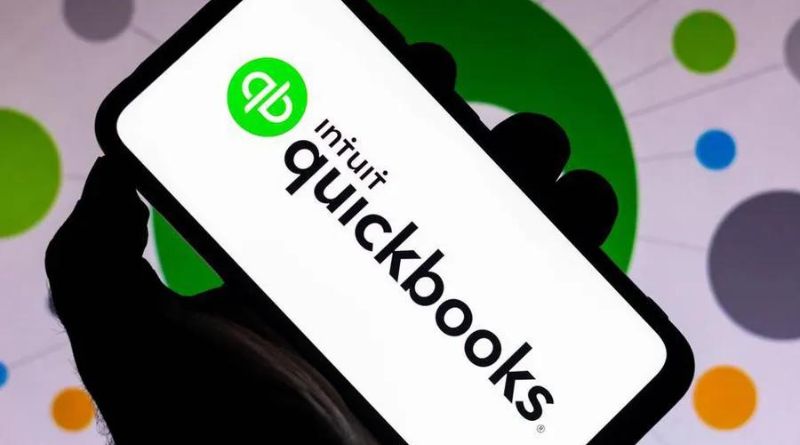QuickBooks users often encounter the “QuickBooks abort error” when accessing the company file on a network. It occurs due to any conflicts that occur when multiple users access the same company file. It usually happens when the system remains idle for some time or if there is some issue with the network settings on the server system or its workstation. However, there could be many other reasons behind this QuickBooks error. In this post, we will learn the possible causes of the error and provide troubleshooting solutions to fix the error. To save time and effort, we also mention a reliable third-party QB tool for a quick qbw file repair. It will repair QBW files with complete integrity and precision.
What Causes the QuickBooks Abort Error?
Below are some reasons that may trigger QuickBooks abort error:
- Hosting settings on the server system are turned off.
- QuickBooks files like .ND/.TNG are damaged or corrupted.
- Power-saving mode is enabled.
- Unstable Internet connection.
- The Company file you are trying to access or open requires additional permissions.
- Firewall settings might be preventing network access.
- The Company file (QBW) is corrupted.
- Corrupted operating system files.
- Large-sized company file.
- Damaged or missing QBWUSER.INI file.
Solutions to Troubleshoot the QuickBooks Abort Error
When you encounter the QuickBooks abort error, first check the basic steps, like checking the company file name, restarting QuickBooks, and closing unwanted applications. If you are experiencing the error while accessing company files in a multi-user environment, it can occur due to an issue with your portable drive. You can check the portable driver. Ensure that the drive is connected correctly and is working. Also, it should have sufficient space to store your company file. If these do not work, then follow the below solutions.
Method 1- Check and Enable Hosting Settings
The QuickBooks application can throw an abort error if it fails to read the company file on a network due to incorrect hosting settings. You can check and enable multi-user hosting settings on the system that is hosting the company file.
Follow the steps below:
- Open the QuickBooks application on the server system.
- Go to File and then click Utilities.
- Click Host Multi-User Access, and then click OK.
Method 2- Rename QBWUSER.ini File
Sometimes the Abort error in QuickBooks can occur due to a corrupt or damaged QBWUSER.ini file. This file is important with initialization information related to QuickBooks. You can rename this initialization file to recreate it.
Here is how to do so:
- Go to the folder where the QBWUSER.ini file is saved.
- Right-click on the QBWUSER.ini file and click Rename.
- Insert .old at the end of the file name.
Method 3- Check and Turn Off System Power Management Settings
Many QuickBooks users have confirmed they resolved the QuickBooks abort error by disabling the power management settings. This method works if an error occurs due to Windows power management settings.
The following are the steps:
- Go to the search field in the system.
- Click on Power Options.
- Under Settings, turn off the power options – sleep mode and standby.
Method 4- Check the Internet Connection
You can experience the QuickBooks abort error while opening the QBW stored on another system due to an unstable network connection. It can occur due to connectivity issues between QuickBooks and company files. You can check and reconfigure the network configuration settings on your system.
Also, check the Firewall settings on QuickBooks to help you resolve the error if it blocks QuickBooks internet access.
Method 5- Rename. ND (Network Data) File:
The QuickBooks application usually throws an abort error when it detects corruption in the .ND file. The network data file is an important file for running QuickBooks Desktop in a network environment. You can rename the. ND file to recreate it.
Here are the steps below:
- Go to the folder where the company file is saved.
- Locate the. ND Network Data file, which is similar to the company file.
- Right-click on the. ND file and then click Rename.
- Provide a different name or add .old at the end of the new file name.
When you rename the. ND file, QuickBooks will create a new file..
Method 6- Repair your Company File
The corruption in a Company file is one of the major reasons behind the QuickBooks abort error. If you suspect the error occurred due to inconsistencies caused by a corrupted/damaged QBW file, use the QuickBooks File Doctor tool. It is a QuickBooks company file repair tool recommended by Intuit.
To use this tool, follow the steps below:
- First, download, install, and launch QuickBooks Tool Hub.
- In Tool Hub, click Company File Issues.
- Click the Run QuickBooks File Doctor option.
- In the dialog box that opens, click on the dropdown button to choose the company file.
- Click the option labeled Check your file and then click Continue.
- The tool prompts you to type the admin credentials. Enter the required credentials and click Next.
If the QuickBooks File Doctor tool fails to provide the desired results or if you don’t have admin credentials, then you can try a reliable third-party QuickBooks repair tool. Stellar Repair for QuickBooks is one such compelling tool to help repair severely corrupt QuickBooks company files. It also helps restore all the company file data, including customer accounts and employee data, with complete precision.
You can download the QuickBooks repair tool on all versions of Windows operating system without any hassle. The tool’s demo version lets you preview the recoverable data to check its functionality before saving the data.
Conclusion
Several reasons are associated with unpredictable QuickBooks abort error. It can occur due to reasons such as enabled sleep mode/standby mode in Windows power management settings, internet connectivity issues, etc. You can try the troubleshooting solutions mentioned above to resolve the error. If the corruption in the QBW file has triggered this error, then you can use Stellar Repair for QuickBooks. It is a professional tool recommended by QuickBooks Pro Advisor to repair the company file with complete integrity. It helps you resolve complex corruption-related errors and saves you time.